Patient Summary Screen
When you have selected a patient, their record opens on the Patient Summary screen. Swipe up to see all of the record.
The patient summary screen includes the following:
- Search the Patient's record
- Patient Banner
Date of birth, Gender, NHS Number and Allergy flag- Open new Encounter
- Care Reminders
Summary of outstanding QoF items for the patient- Last Encounter details
Overview of the Patient Summary Screen

Swiping the screen displays the remainder of the Patient Summary which includes:
Medical History
- Significant Diagnoses - Priority 1 and 2 medical history entries.
- Significant Operations - Priority 1 medical history entries in Read chapter 7.
To see all medical history entries, tap the Medical History  button in the Tab bar at the bottom of the screen.
button in the Tab bar at the bottom of the screen.

Medications
- Active Repeats - All active repeat medication.
- Acutes - Last 2 years of acute medication.
To see all medication entries, tap the Medication icon in the Tab bar at the bottom of the screen  .
.

Allergies
- If the patient has drug or non-drug allergies recorded
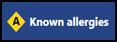 is also displayed on the patient information bar at the top of the screen.
is also displayed on the patient information bar at the top of the screen.
To access the Allergy view:
iPad users - Tap the Allergies button  in the Tab bar at the bottom of the screen.
in the Tab bar at the bottom of the screen.
iPhone users - Tap the More button  in the Tab bar at the bottom, then tap the Allergies button
in the Tab bar at the bottom, then tap the Allergies button  from the Navigation menu.
from the Navigation menu.

Lifestyle and Examinations
- Last recorded weight, height, alcohol status, smoking status, exercise, diet and blood pressure.
To see all lifestyle and examination entries:
iPad users - Tap the Lifestyle and Examination button  in the Tab bar at the bottom of the screen.
in the Tab bar at the bottom of the screen.
iPhone users - Tap the More button  in the Tab bar at the bottom, then tap the Lifestyle and Examination button
in the Tab bar at the bottom, then tap the Lifestyle and Examination button  from the Navigation menu.
from the Navigation menu.

Test Results
- Last 3 months test results.
If no results are available in this period the message "No test results in the last 3 months" displays.

To see all test results entries, tap the More button  in the Tab bar at the bottom, then tap the Test results button
in the Tab bar at the bottom, then tap the Test results button  from the Navigation menu.
from the Navigation menu.
Immunisations
- All recorded immunisations.
To see all immunisation entries, tap the More  button in the Tab bar at the bottom of the screen, then tap the Immunisations button
button in the Tab bar at the bottom of the screen, then tap the Immunisations button  from the Navigation menu.
from the Navigation menu.

Correspondence
- Displays the last 3 months correspondence.
To see all correspondence, tap the More  button in the Tab bar at the bottom of the screen, then tap the Correspondence button
button in the Tab bar at the bottom of the screen, then tap the Correspondence button  from the Navigation menu.
from the Navigation menu.

Demographics
Displays the patient's registered and usual GP, address and telephone number.
- Map - To view a patient's address location and directions, tap the map
 button to the left of the patient's address. To return to Vision Anywhere select
button to the left of the patient's address. To return to Vision Anywhere select  .
. - Phone - To telephone a patient tap the telephone symbol
 to the left of the patient's telephone number.
to the left of the patient's telephone number. - Email - To email a patient tap mail button
 to the left of the patient's email address.
to the left of the patient's email address.

Clinical Records Browser
- Accessed by the Browser button
 on the tab bar.
on the tab bar.
The Clinical Records Browser shows all entries in the patient record along with encounters and problem headings in chronological order.
See - Clinical Record Browser.
Encounters
To see all previous encounters, tap the Encounter button  in the Tab bar at the bottom of the screen.
in the Tab bar at the bottom of the screen.
See - Encounters.

